Here you will learn how to create multi layered text effect which you can apply to both texts and other layers. A Great effect for logos, and signage..
Start photoshop with a new document, large enough to accomodate your texts. Use the TYPE tool to create your text. Then duplicate this text layer so you end up having 2 identical layers. | |
First, we will work with the TOP text layer. apply the following Layer styles to the top text layer. (Layer » Layer Style » ....) Now, make sure your still working on the top layer, then go to Layer » Rasterize » Type After this, the top layer text will no longer be editable. | |
Now hide the top layer by clicking on the "eye" icon next to it, so we can see the bottom text layer. | |
Now apply the following layer styles to the bottom text layer: | |
| Now, show the top layer by enabling the eye icon again, you will now see the top text layer, the bottom layer hidden underneath. | |
Now select your Eraser tool, using a HARD EDGE brush, and partially erase the top text layer, revealing the bottom layer... This part is where you can get creative and erase whatever part you want, using different brush sizes... | |
3,305 people like PsDeluxe - Photoshop community.

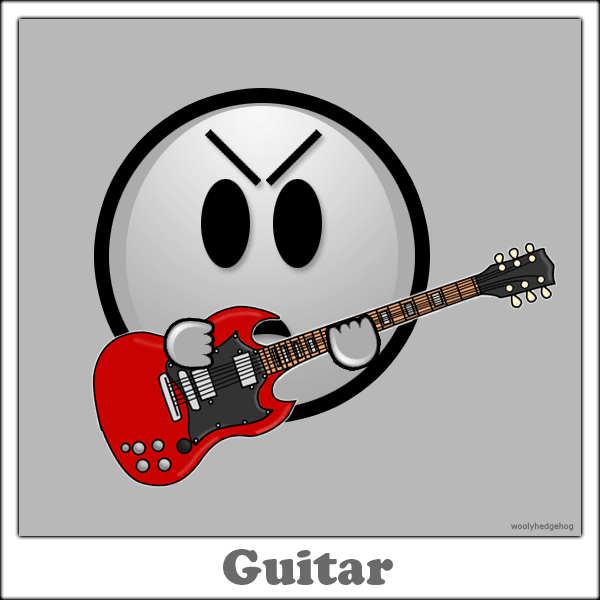
Tidak ada komentar:
Posting Komentar