This was a common style in the latest 80´s and it seems to be returning in different promotional and posters.
It really is a simple technique but the result is very stylish.
Image Source
Step 1 Duplicate layer
Step 2 Smart Sharpen
a) Go to Filters > Sharpen > Smart sharpen
b) Set the dialog box as follow, usually you must set it from 150 to 200% according to the image
Step 3 Desaturate and Increase contrast
a) Desaturate the layer: Image > Adjustment > desaturate
b) Now adjust the levels to increase the contrast: Image > Adjustment > Levels
Step 4 Add a little color
We want to have a small amount of color, for that we will use hue and saturation
a) In the layers pallet select the small black and white circle (Create new adjustment layer) and select hue and saturation
b) Set the dialog box as follow to have a little brown color (be sure o select colorize)
Step 5 Select the lips
a) Return to the background (original layer) and make a selection of the lips with your favorite tool.
I’m using the pen tool and creating a selection of 5 pixels feather.
c) Copy the layer and paste it above all layers
d) Set the blending mode to multiply at 30%
e) Duplicate these layer and set the blending mode to overlay at 100%
f) Duplicate a last time the layer and set the blending mode to hard light at 100%
Step 6 Eyes
a) Again return to the original layer (background) and make a round selection of both eyes
b) Copy the eyes and paste them above all layers.
c) Set the blending mode to vivid light 100%
Step 7 Final Details
For fine adjustments grab a soft round brush. Select white color and set the blending mode to OVERLAY.
Select the black and white layer and start painting over the face over gray areas to make a soft expression.
Change the color to black and do the same in the black areas.
It is a beautiful effect; I made a 2nd example of a portrait for the lips only.

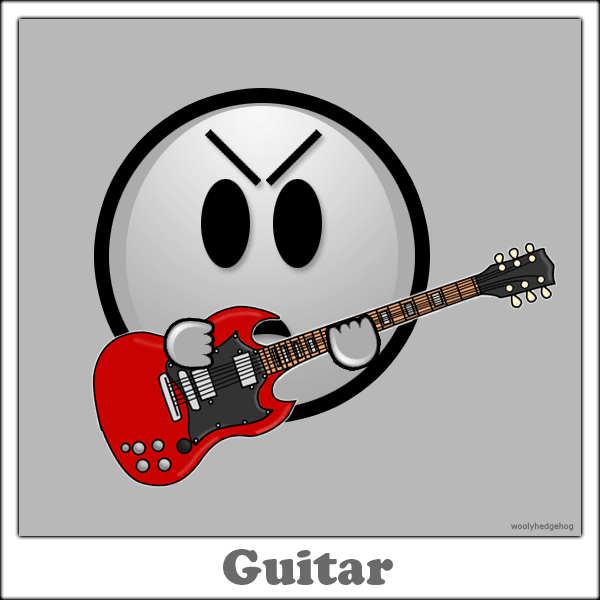
Tidak ada komentar:
Posting Komentar